We’ve seen much diversity of On/Off Power switch symbols here and here… and there’s more.
 Here’s the latest addition to the gallery: I spied this on a piece of medical equipment (a Critikon Dinamap vital signs monitor). It shows a dot centered in a circle for ON, and the same dot banished outside the circle for OFF. Luckily, they weren’t lazy and included the two words as well. This removes the possible confusion I’ve remarked on in my post on the Alaris symbology; it also provides a Rosetta stone for deciphering that one.
Here’s the latest addition to the gallery: I spied this on a piece of medical equipment (a Critikon Dinamap vital signs monitor). It shows a dot centered in a circle for ON, and the same dot banished outside the circle for OFF. Luckily, they weren’t lazy and included the two words as well. This removes the possible confusion I’ve remarked on in my post on the Alaris symbology; it also provides a Rosetta stone for deciphering that one.
 So what, you say?
So what, you say?


 16:10 is a perfect choice if you want to watch movies, which come increasingly in wide formats. However, business notebooks are not intended primarily for this enjoyable purpose. They are meant to do business on, primarily word processing, email, presentations, and the like. And for this purpose, widescreen is totally inadequate. Documents are invariably taller than they are wide, like the paper pages they emulate; even presentation slides have a 4:3 aspect ratio. That’s why the venerable Xerox Alto (at right), sporting the granddaddy of all of today’s Personal Computer interfaces, had a “portrait” form factor screen: because you could process a whole page at once.
16:10 is a perfect choice if you want to watch movies, which come increasingly in wide formats. However, business notebooks are not intended primarily for this enjoyable purpose. They are meant to do business on, primarily word processing, email, presentations, and the like. And for this purpose, widescreen is totally inadequate. Documents are invariably taller than they are wide, like the paper pages they emulate; even presentation slides have a 4:3 aspect ratio. That’s why the venerable Xerox Alto (at right), sporting the granddaddy of all of today’s Personal Computer interfaces, had a “portrait” form factor screen: because you could process a whole page at once.
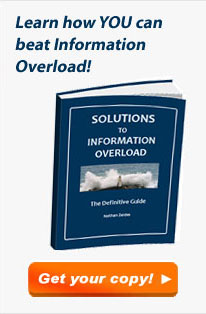

The demise of Tinkering, Take 2
I’ve lamented before the disappearance in our time of the Tinkerer, that fix-everything general technology expert of ages past. I ran into a demonstration of how far he’s gone the other day when shopping online for a new bluetooth hands-free cellphone car kit (my old one conked out, and fixing it would of course have cost more than buying new – another sign of our times).
I found on Amazon the Motorola T305 Bluetooth Speaker, and dug into its customer reviews. Turns out it has excellent audio quality, but there was a recurring complaint: people hated its big, intense blue light, which at night would blink very distractingly at the edge of the driver’s field of vision.
The discussion among reviewers was about whether the blue light was terribly distracting, mildly distracting, or maybe you could get used to it after a while. What amazed me is that none of the reviewers I read (admittedly, only a sample of almost 300 of them) had done the obvious thing – solve the problem by tinkering with the device. This could be done in two minutes, tops: all you’d need is to cover the light with a sticker, which can be cut to measure from paper, or some masking tape, or – if you’re so inclined – a thin gold foil with inlaid silver patterns. Anything opaque to light would do. Or if you still want to see the light, but at lower intensity, you could punch a small hole in the sticker, or use a semi-transparent dark material instead of tape. Once you did that you’d have the great sound quality and none of the annoyance.
The fact that this obvious idea never occurred to anyone is disturbing indeed. We’ve become so accustomed to ready made products that the notion of improving them to serve us better is entirely gone! 🙁