Two of the least pleasant-to-use GUI controls are the scrollable list box and its cousin the drop-down list, especially when they have many items listed. Of course, that’s exactly when they are indispensable… you can’t use radio buttons for 50 choices, so if you need to let the user choose a state of the union, a drop down list is inevitable. Likewise for countries of the world, or for their currencies.
But the way these geographic-oriented controls are implemented in software and web sites is really annoying.
 Take the image at right, the list you have to go through to select a country for a new contact in Outlook and other applications: it opens on a list of ten countries, of which one – Argentina – may be even remotely likely to be inhabited by business contacts of yours. You can scroll down, of course… and in the next ten you find even greater concentrations of business partners, like the entry for the Ashmore and Cartier Islands, which are a group of small uninhabited tropical islands in the Indian Ocean!
Take the image at right, the list you have to go through to select a country for a new contact in Outlook and other applications: it opens on a list of ten countries, of which one – Argentina – may be even remotely likely to be inhabited by business contacts of yours. You can scroll down, of course… and in the next ten you find even greater concentrations of business partners, like the entry for the Ashmore and Cartier Islands, which are a group of small uninhabited tropical islands in the Indian Ocean!
Not that I have anything against the inhabitants of Ocean islands, or of Angola, Antigua, or Anguilla, but given the statistics, why should I have to scroll past them – and past Cook Islands, and Namibia, and Nauru, and Palmyra Atoll, for that matter – on my way to find the US, or the UK, where I really have many more contacts and affairs?
Or look at the next screen grab, from a web site for computing currency exchange rates. Do I really need to have Equatorial Guinea’s CFA Franc, the Eritrean Nakfa, and the Ethiopian Birr pushing down the Euro and the US Dollar farther away from the British Pound, just because of the accident of alphabetic order?

Obviously, the people of Estonia do care about the Kroon (and I care about the Israeli Shekel, also far from the heart of global finances). But what is needed is a list that gives the most common choices – the Dollar, the Pound, the Euro – by default at the top of the list, where 99% of users will benefit. And then we need personalization, so each of us in the rest of the world can put their country, or those they deal with, at the very top.
This can be done in many ways. One’s home country can be extracted from Windows Regional settings and put up front. Web sites may use cookies to remember which currencies you converted last time. Local software tools can keep my choices in the Windows registry. Smarter tools may learn from your past choices and bump them up the list in future. The techniques exist; it’s just that someone should step out of the silly box and dump the alphabetic order in favor of what makes users more productive and less annoyed!

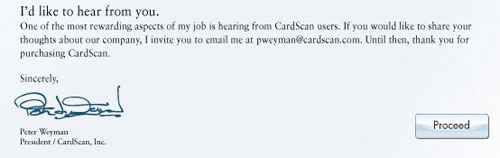


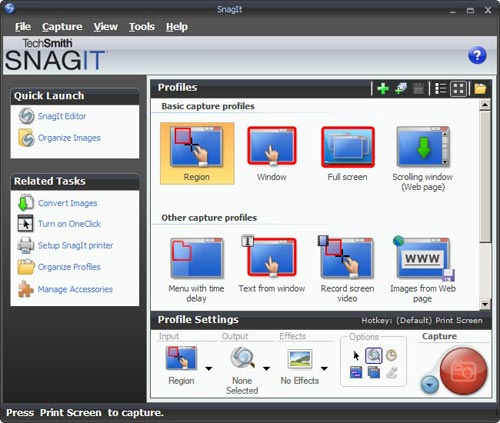
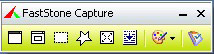 I found this so distracting that I went and downloaded another shareware product, FastStone Capture (Ver. 6). Check the utterly simple UI to the right:
I found this so distracting that I went and downloaded another shareware product, FastStone Capture (Ver. 6). Check the utterly simple UI to the right: which fast became the standard on that venerable 16-bit platform. It would typically handle 32-color images at up to 640×400 resolution. Sure, you could do things in it that no other personal computer could do at the time – like the King Tut image that became the hallmark of this program – yet in today’s terms it was utterly weak and primitive. So what’s the big deal?
which fast became the standard on that venerable 16-bit platform. It would typically handle 32-color images at up to 640×400 resolution. Sure, you could do things in it that no other personal computer could do at the time – like the King Tut image that became the hallmark of this program – yet in today’s terms it was utterly weak and primitive. So what’s the big deal?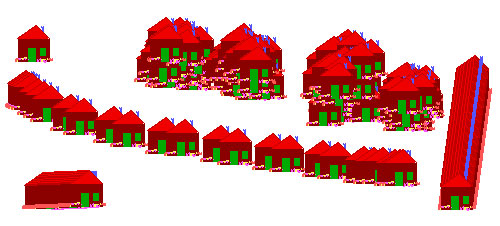

 more serious lesson here. If they figured Windows was the best tool to use on a public transport system, they’re welcome to use it; though Windows is, by definition, a system for the PC, and that stands for Personal Computer, not for Public Conveyance. However, when a dialog like this appears on my Personal Computer, as it does on occasion, I can take action, if only to hit the Vulcan Nerve Pinch key combination. But on a train there is no keyboard with Ctrl-Alt-Del, nor a Reset button. So why show us this useless gobbledygook? The system in this case ought NOT to show the dialog about the DLL; it should instead erase the screen and display a humorous image related to the situation and a message such as “We’re sorry, there is a malfunction. This is being addressed. Thank you for your patience”. Alternatively, the screen might simply switch itself off on program malfunction. Anything but the incongruous error message box.
more serious lesson here. If they figured Windows was the best tool to use on a public transport system, they’re welcome to use it; though Windows is, by definition, a system for the PC, and that stands for Personal Computer, not for Public Conveyance. However, when a dialog like this appears on my Personal Computer, as it does on occasion, I can take action, if only to hit the Vulcan Nerve Pinch key combination. But on a train there is no keyboard with Ctrl-Alt-Del, nor a Reset button. So why show us this useless gobbledygook? The system in this case ought NOT to show the dialog about the DLL; it should instead erase the screen and display a humorous image related to the situation and a message such as “We’re sorry, there is a malfunction. This is being addressed. Thank you for your patience”. Alternatively, the screen might simply switch itself off on program malfunction. Anything but the incongruous error message box.


 The third photo shows what happens in lower ambient light. There is an intermediate light level when the transition from dark numerals on bright silver to white backlit numerals on dark silver just evens out, and the numbers become almost invisible. In fact, since the backlight source is localized, different keys reach this point at different light levels; in the photo the “7” is in day mode, the “0” is in night mode, and the 5 is barely visible – just like the oil spot on those old books.
The third photo shows what happens in lower ambient light. There is an intermediate light level when the transition from dark numerals on bright silver to white backlit numerals on dark silver just evens out, and the numbers become almost invisible. In fact, since the backlight source is localized, different keys reach this point at different light levels; in the photo the “7” is in day mode, the “0” is in night mode, and the 5 is barely visible – just like the oil spot on those old books.