Something very odd is happening to the LCD screens on the Notebook computers that play such a major role in our existence.

The first aptly named “laptops” had small, low-contrast monochrome screens that had “eye strain” written all over them (well, not all of them did – the Grid Compass, in 1982, had a lovely bright orange-on-black display). Then came the first color screens, like Passive Matrix and DSTN, which were also pretty poor; and the screen grew slowly in size, though there was still much plastic surrounding it. And finally Active matrix TFT screens achieved affordable prices and became the standard, and their size attained the width of a the keyboard while resolutions reached 1024×768. We were at a sweet spot, with notebooks whose keyboard and screen were so good that one could use them ergonomically without even wanting an external screen. For anyone who grew through the earlier clunky technologies, this was notebook nirvana.
And then…
… In the last few years, we are drifting away from that bliss. New notebooks have screens that make less and less sense. In this post series I’ll look at a number of issues with these.
For starters: Native resolution.
As I said, a sweet spot for screen resolution was (IMHO) 1024×768 pixels (XGA) on a 14″, 4:3 screen. The trend in the last 4 years is to go ever higher: 1400×1050 (SXGA+), for instance, and beyond. Obviously, the higher the resolution, the more things you can show – more spreadsheet columns, larger unscaled hi-res images, more windows, more emails… but then, at a given screen size (say, 14″) these things are smaller in absolute size; text and icons become small enough to cause significant eye fatigue, especially for anyone over forty.
Now, in principle you can try to fix this problem by driving the screen at a lower resolution. Some users actually try that, with sorry results, because one thing about LCD screens (as opposed to CRTs) is that you must use them at their native resolution. This is because an LCD, unlike a CRT, can’t increase the physical pixel size. Reducing resolution from 1400×1050 to (say) 1024×768 means that each pixel must now span a square of approximately 1.37 by 1.37 physical pixels; but this is a physical impossibility in an LCD, where each pixel is a discrete physical electronic device. The display driver now attempts to solve the problem by shading the “half pixels” in intermediate colors and shades, and this results in an unacceptable degree of fuzziness of the entire screen.
A better solution is to set applications to use larger fonts, and/or to change the overall DPI setting in the display properties in Windows. This will indeed cause text and other elements on screen to become larger. However, it will not get you back to where you were with the 1024-wide screen, because not all elements will scale – for example, icons will become blocky, and images on web pages will remain tiny while text grows, badly distorting the layout of many pages. Basically, you’re jumping through hoops to make a hi-res screen simulate a lower-res screen – poorly.
Of course, some users may need the added pixels – programmers, graphic artists, even accountants… but they would be better off using a physically larger screen, either by buying a 15″ or 17″ notebook, or by using a large external screen. Ordinary users, however, are better off with the portability of 14″ (or less) and the unscaled text and crisp focus of the XGA screen. Not that anyone’s asking them… new notebooks have screens of 1400 or even 1680 pixels across. Since these must cost more to produce, while being harder on the eyes, it’s unclear why the vendors don’t offer low res screens as at least an option; but in fact XGA notebooks are now rarer than hens’ teeth. Go figure…


 Everyone knows that the
Everyone knows that the 

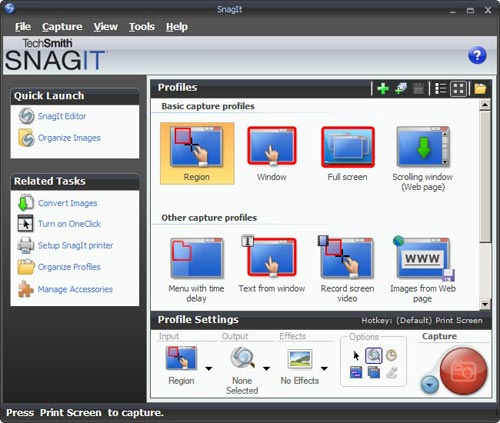
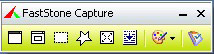 I found this so distracting that I went and downloaded another shareware product, FastStone Capture (Ver. 6). Check the utterly simple UI to the right:
I found this so distracting that I went and downloaded another shareware product, FastStone Capture (Ver. 6). Check the utterly simple UI to the right:
 16:10 is a perfect choice if you want to watch movies, which come increasingly in wide formats. However, business notebooks are not intended primarily for this enjoyable purpose. They are meant to do business on, primarily word processing, email, presentations, and the like. And for this purpose, widescreen is totally inadequate. Documents are invariably taller than they are wide, like the paper pages they emulate; even presentation slides have a 4:3 aspect ratio. That’s why the venerable Xerox Alto (at right), sporting the granddaddy of all of today’s Personal Computer interfaces, had a “portrait” form factor screen: because you could process a whole page at once.
16:10 is a perfect choice if you want to watch movies, which come increasingly in wide formats. However, business notebooks are not intended primarily for this enjoyable purpose. They are meant to do business on, primarily word processing, email, presentations, and the like. And for this purpose, widescreen is totally inadequate. Documents are invariably taller than they are wide, like the paper pages they emulate; even presentation slides have a 4:3 aspect ratio. That’s why the venerable Xerox Alto (at right), sporting the granddaddy of all of today’s Personal Computer interfaces, had a “portrait” form factor screen: because you could process a whole page at once.


